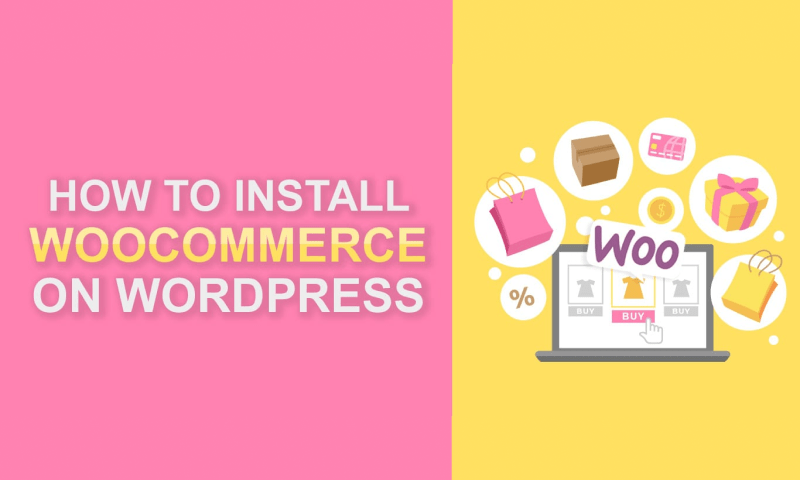WooCommerce is an open-source eCommerce plugin for WordPress. Anyone with minimum or no knowledge of development can install WooCommerce to build an e-commerce website. Installing WooCommerce is just like installing any other WordPress plugins.
Installing WooCommerce and configuring it on your website is quite easy. You can find the steps of WooCommerce setup in the Setup Wizard.
Before WooCommerce installation, check the server requirements otherwise you may detect issues later on. Once you activate WooCommerce, you get the below mentioned items added to your website:
- Menu items, custom post types, and taxonomies for products, orders, and more.
- Widgets and shortcodes
- User roles for customers and store managers
WooCommerce Installation via WordPress Admin
Do you have an existing e-commerce website and want to install WooCommerce? Use WordPress Admin as it is the easiest option that manages everything for you.
To install WooCommerce via the admin panel of WordPress, follow the steps below:
- Go to “Plugins”>” Add New”
- Search for “WooCommerce”
- Click on “Install Now”
- Click on “Activate Now” and you get ready for the WooCommerce Wizard
WooCommerce Setup Wizard
As you activate WooCommerce for the first time, you get to see the “WooCommerce Setup Wizard”, after you click on the ” Activate” button. You can now set up and configure an online store by adding different kinds of WooCommerce functionalities.
For a whole walkthrough of the Setup Wizard, also called the Onboarding Wizard, it is advisable to go through the WooCommerce Setup Wizard.
Multisite Network WooCommerce Installation
WooCommerce functions like other similar plugins on a multisite network. Every website in the multisite network stores its data in different tables, even though they share a single database. Every online store is an individual setup.
When you network with activated plugins like WooCommerce and its extensions, you won’t be able to share product databases, checkout, and customer accounts across websites in the network. You can share plugins and themes across the network of websites.
How to Go Back to the Older Version of WooCommerce
You should always use the latest versions of plugins and extensions on your eCommerce website to add security.
Moreover, the newest version of plugins and extensions will always have the benefits of recently available features and functionalities.
Follow these steps to use an older version of WooCommerce:
- Disable and delete the present plugin
- Restore an old backup of your online store database
- Go to the advanced view to download an old section of WooCommerce
- Upload the old version below the Plugins button and then click on Add New
How to Activate the Older Version of WooCommerce
You should always check and see if the WooCommerce database version is updated or not. It is sometimes not updated with every version of WooCommerce. So, you would need to restore your database from the previous WooCommerce version and ensure everything functions as it should.
It is advisable to have backups in place along with a staging ambiance to test recent releases of goal-centric software like WooCommerce.
Bottomline
We hope that installing the WooCommerce plugin will now be easy for you. However, if you need help, you are free to contact WebRock Media anytime to hire WooCommerce developers from us and let us develop a stunning online store for you.