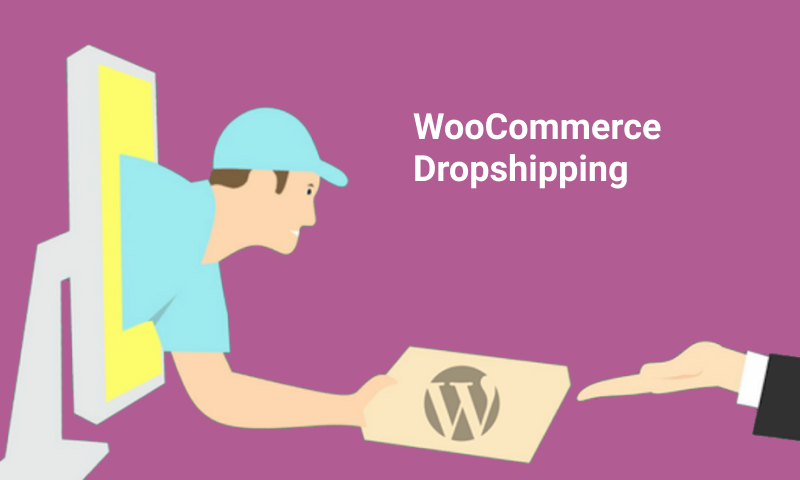WooCommerce dropshipping is a robust store management tool used by many in the industry as it simplifies the entire process. As you receive new orders to your WooCommerce store, you can use this tool to send automated order notification emails to your wholesale drop shippers.
Read on to learn everything about dropshipping.
WooCommerce categorizes the ordered products by suppliers and then sends notification to every supplier with the list of products that have been ordered from them. Then, the dropshipping partners start shipping the orders to customers.
The dropshipping tool generates a packing slip in the form of a PDF file and attaches the same to the order notification email. Your drop shippers can print and add the packing slip to the customer’s shipment for simple blind dropshipping.
Amazon Affiliate support for WooCommerce helps you to add Amazon products directed to your store that you are an affiliate for.
How to Setup and Configure WooCommerce Dropshipping
To set up WooCommerce dropshipping, go to WordPress Dashboard > WooCommerce > Settings > Emails
Click on Dropshipping Notifications
The WooCommerce dropshipping configuration is divided into three categories –
1. AliExpress Integration
2. Local suppliers dropshipping
3. Amazon affiliate integration
How to Set Up Aliexpress Integration
WooCommerce dropshipping has Aliexpress Integration that enables you to import products into your online store.
Here are the steps to configure this extension:
- Install the Chrome extension
- Go to WooCommerce > Settings in the WordPress admin board and click the “Email” tab.
- Once the page loads, click “Dropshipping Notifications”.
- Check Enable Support for the AliExpress CBE
- Scroll down and then click the “Save Changes” button.
- Now on refresh, the Generate AliExpress API Key button will appear.
- Click “Generate AliExpress Key”. A message appears Press OK and the key appears below.
- An email with the API key will also get delivered to the administrator’s email address.
- If you can’t find the email, look into your junk and spam folders.
- Copy your API key to use it in upcoming steps.
- To set up, navigate to Aliexpress and open a product page.
- Click the plugin’s icon in the top-right of your chrome browser to navigate to setup.
- When they will ask for your WooCommerce store URL and API key, enter your website’s address for the store URL.
- For the API key, copy and paste the code from the step. Once this is done, you will be ready to start importing products.
How to Set Up Amazon Affiliate Integration
To start with the Amazon affiliate marketing program by using a WooCommerce Dropshipping plugin, sign up to any Amazon Affiliate marketing program with the WooCommerce Dropshipping plugin.
Configure your Amazon Affiliate support by visiting the Amazon Associates Central homepage and clicking “Sign-up”.Fill up account information of the person/entity you want Amazon to issue payments to and then click Next.
Enter Associate store ID (affiliate account name), targeted product categories at Amazon, and other general information regarding your websites and mobile apps. Then click Finish. Once you verify your account, enter tax information and payment mechanism, you are set up with an Amazon affiliate program.
To import products from Amazon to your WooCommerce online store, follow the steps below:
- Sign in to Amazon Associates Central
- Click “Product Links”.
- Search for a product using keywords, ASIN, or ISBN and click Go.
- Once the product appears, click on the Get Links tab
- Select Detail Page from Destination tab
- Select Standard link from option 3 and copy the mentioned URL
- Go to WordPress Dashboard> Products> Add New
- Go to the Product Data tab and select the External/Affiliate Product
- Paste link in the Product URL tab
- Add text be shown on the “Call-to-Action” button in the “Button text” tab
- Copy and paste product images and fill up the rest of the information such as Product name, general and short descriptions while considering Legal policies or Conditions of Use and Sale for the Amazon affiliate program
- Publish your product page
Bottomline
As now you know how to install and use the WooCommerce plugin, don’t waste any time and leverage it to make a difference to your online store.